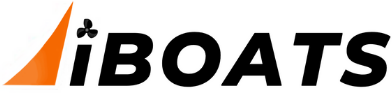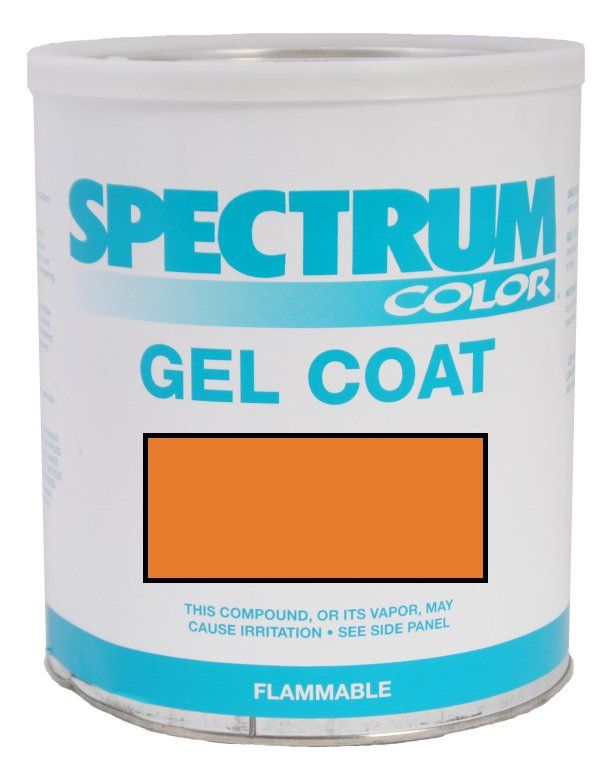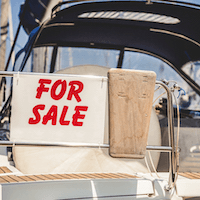QC
Supreme Mariner
- Joined
- Mar 22, 2005
- Messages
- 22,783
I have 5 computers in the house and already have a decent Netgear wireless router thing. Two of the five are hard wired to the router and the other three are connected via Wireless B and G. I get good reception. My question is about adding printers, I have two, with both hard wired to two separate computers (among the five). What I want to do is be able to access either of those printers from any of my 5 computers. I asked at the local Staples and they say I have to buy a wireless router for each printer. This makes no sense to me as I should be able to go through the netwrok and out to either of the printers. I have loosely tried playing with the Network Wizard which doesn't seem to help much. Thoughts?