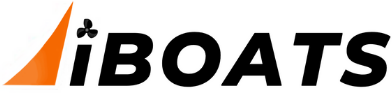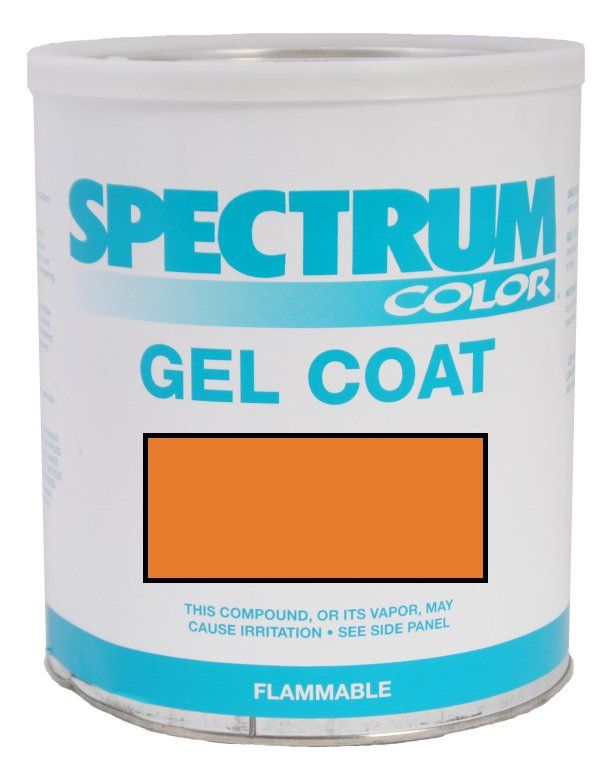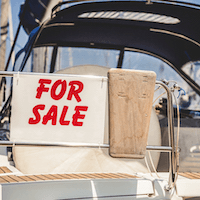Re: Office 2003 gurus ?? UPDATED
Starting over did not work. Here is the answer:
Install the New Office Document and Open Office Document shortcuts
If the shortcuts are not visible on the All Programs or Programs menu, you can do the following to install the shortcuts:
1. Run Setup again for Office 2003 or your Office 2003 program.
2. In the Maintenance Mode Options dialog box, select the Add or Remove Features option, and then click Next.
3. In the Custom Setup dialog box, select the Choose advanced customization of applications check box, and then click Next.
4. In the Advanced Customization dialog box, select the plus (+) sign next to Office Shared Features.
5. Click the arrow next to New and Open Office Document Shortcuts.
6. On the shortcut menu, click Run from My Computer.
7. In the Advanced Customization dialog box, click Update.
When Setup is complete, the New Office Document and Open Office Document shortcuts are located on the All Programs menu (Programs menu in Windows 2000).
To view these shortcuts in Office 2003, do one of the following:
* On the Windows XP Start menu, point to All Programs.
On the Windows 2000 Start menu, point to Programs.
Move the New Office Document and Open Office Document shortcuts to the Windows XP Start menu
To move the New Office Document and Open Office Document commands to the Windows XP Start menu, do the following:
The following instructions are for the Windows XP Start menu style. If you are using the Windows Classic Start menu style, or Windows 2000, see Help in Windows.
1. On the Start menu, click All Programs.
2. Right-click the New Office Document command, and then click Pin to Start menu.
3. On the Start menu, click All Programs.
4. Right-click the New Office Document command, and then click Delete.
5. If you are asked to confirm the shortcut delete, click Delete Shortcut.
6. Repeat all of the above steps with the Open Office Document shortcut.
Notes
* You can remove the program from the pinned items list by right-clicking the program and then clicking Unpin from Start menu or Remove from This List.
* You can change the order of the programs on the pinned items list by dragging a program to a new position.